
 |
The Internet's Largest and Fastest Growing Engraving Community
Discuss hand engraving using basic to the most advanced methods and equipment
Forum Members: 14,761. Welcome to our newest member, AnicaLin
EngravingForum.com -
Domain since Feb 7, 2003
 Graver Video Conferencing is empty Join now!
Graver Video Conferencing is empty Join now!
|
|||||||
| ENGRAVING TOOLS - Paypal accepted | Classes | Glossary | Feedback | Tips | Sharpening | Bulino | Videos | Forum Policies |
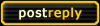 |
|
|
Thread Tools |
|
#1
|
||||
|
||||
|
In the thread on using scuba tanks to run an AirGraver we got to discussing how to post pictures with thumbnails.
There are two ways to do this. 1) Use the way built-in to the forum. For this you just need the 'real' image you want to show - the forum system will provide the thumbnail. While composing your message hit the 'Go Advanced' button. On the 'Advanced' page if you scroll down a bit you'll see a 'Manage Attachments' button. This opens a window where you can upload your image from your computer to the forum server. There are some size limitations and there appears to be a limit to how many images you can upload over all of your messages. It's pretty straightforward so I won't explain this further unless people have questions. 2) You can 'fake' this if you have the image stored somewhere on the web where it can be viewed. Note that some 'free' storage sites don't allow direct access (you have to log in) so you can wind up with a situation where you can see the image but I can't. Besides not having the storage limitations this method also has the advantage of letting you put the thumbnails 'in line' rather than having them at the bottom of the message. All it takes is two copies of the image - one at the 'real' size and one thumbnail sized and a knowledge of a couple of tricks of UBB code. I'm sure you've all noticed that you can do your own format coding by just typing the appropriate bits inside square brackets - '[' and ']'. For showing you what to type I'll use parens - '(' and ')'. We'll be using two different UBB tags - the IMG tag and the URL tag. I'm writing this for the people who have no idea how to do it so some of you will already know all or part of this. To show an image that's stored out on the web you just put the URL of the image between a pair of IMG tags. If you don't know the URL of the image just get it open in another window and right-click on it and select the 'Properties' - that will show you the URL (and you can cut & paste it into your message). For the image I'm using as an example the URL of the full-size image is 'http://www.svandyke.com/fpen/w080507008.jpg' (which may turn itself into an active link since it's a full URL. Don't worry about that). To show the image in a message I would put: (IMG)http://www.svandyke.com/fpen/w080507008.jpg(/IMG) but with square brackets instead of parens. But that's a bit large to put inline. Fortunately I have a thumbnail version of this image in a thumbnail directory so I can show that by putting: (IMG)http://www.svandyke.com/fpen/T/w080507008.jpg(/IMG) Ok, now the other bit. To put a link in a message you use the URL tags. To make that image URL active I would put: (URL)http://www.svandyke.com/fpen/w080507008.jpg(/URL) Now I know that it's an active link. But here's the fun trick. You may have noticed that sometimes people have a link that says click here or something else that isn't an address? The trick to that is that you can specify the URL inside the tag like this: (URL=http://www.svandyke.com/fpen/w080507008.jpg)click here(/URL) Notice that I moved the closing square bracket (paren for the demo) to after the URL and put an '=' in front of it. That lets you put whatever you want in as what gets shown for the link. This is very handy when you have one of those monstrous links to an item in a catalog or something. Ok, here's the fun bit: If I can put what I want to be displayed for the link I should be able to put an image there, right? Like the thumbnail image. Let's see if this works. I'll put: (URL=http://www.svandyke.com/fpen/w080507008.jpg)(IMG)http://www.svandyke.com/fpen/T/w080507008.jpg(/IMG) (/URL) but wth square brackets:  Now I'll Preview the message... And it works! ![Smile[2]](/images/smilies/top smiles/smile[2].gif) :thumbsup: :thumbsup:There you go, another trick you can use here and around the web to amaze your friends. BTW, if you want to see more of that pretty pen, click here |
|
#2
|
|||
|
|||
|
Hi,
Thanks for the posting, Looks a bit tricky but I am sure with some work I could get them up that way. In imformation... Mike |
|
#3
|
||||
|
||||
|
It's really pretty simple but it does look complicated.
The only thing that can be a pain is needing to make (and upload) your own thumbnail image. You can put the basic format in a text file and keep it handy for use. Just open a file with Notepad and type in: (url=)(img)(/img)(/url) (but with square brackets). Save the file where you can find it back. When you're going to be in a forum open it up so you can switch over to it. Now all you need to do is cut & paste the skeleton from your text file into your message then get the URL for the images and paste them in where they go. If you always have your thumbnails done the same way (name change or subdirectory like I do) you just need the main URL and a small edit for the thumbnail. And yes, if you find yourself typing the same thing a lot put it in your text file too so you can paste it in as needed. |
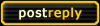 |
| Bookmarks |
|
|